Craig Wright is an experienced technical writer based in Chesterfield, UK. He hates writing about himself in the third person, so I shall stop now.
Always interested in new content writing opportunities. Remote working preferred.
Hands up. Guilty as charged. Sometimes I don't write with you, the reader in mind. You see, I have a memory like a sieve, so this blog can also act as a storage space for the things I need to remember, but probably won't. Such as the following instructions on how to install the DITA HTML5 plug-in. If you find this information useful, then all the better.Here's how I managed to install the DITA HTML5 plug-in (using oXygen XML editor 15.2):

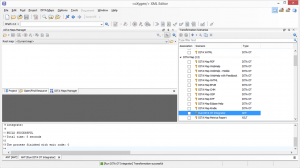



Craig Wright is an experienced technical writer based in Chesterfield, UK. He hates writing about himself in the third person, so I shall stop now.
Always interested in new content writing opportunities. Remote working preferred.
Registered Number: 08029184
Straygoat logo design by Bristol graphic designer, Nik Jones.
© Straygoat Writing Services Ltd.